App download and installation
For IOS device, please search 'LookCam' in App store.
For Android devices, please search 'LookCam' in Google Play.

Get Started
Step1. Turn on the smoke detector camera
Open the cover, toggle the switch to [ON] position, then the camera will be turn on and in Standby mode. (It may take around 30 seconds into Standby Mode, when it is booting the blue LED flashes quick, after come up the blue LED flash slowly).

Step2. Connect to camera's Wi-Fi.
- Open the mobile Wi-Fi setting ⇒
- Find the camera's Wi-Fi(e.g. XXXXXXXXX, no passwords) ⇒
- Select and connect to it.

Step3. Add the camera to App and connect it to internet
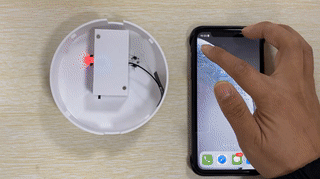
2.) Config the camera to internet.
- Click the 'Gear' button =>
- Device setting=>
- Wi-Fi setting=>
- Find your own Wi-Fi, enter password=>
- Wi-Fi config is done.
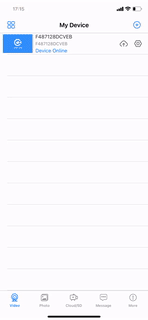
It may take around 60s to see the camera showing 'On-line'.
——————————————————————————————
Update on Oct 31,
How to set the motion detection mode:
Click the 'Gear' button-> Device Setting -> Alarm Config -> Motion Detection Sensitivity -> Select from 'Low/Medium/High' -> OK to save the settings.

Still have a problem? Please email us, you will get a reply within 12 hours.
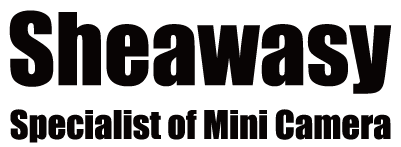
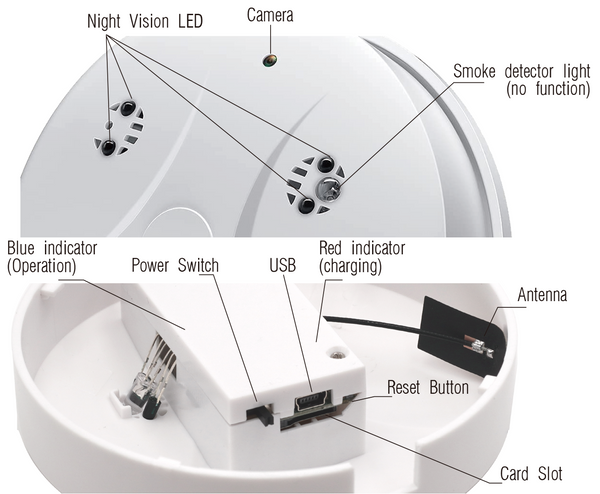
2 comments